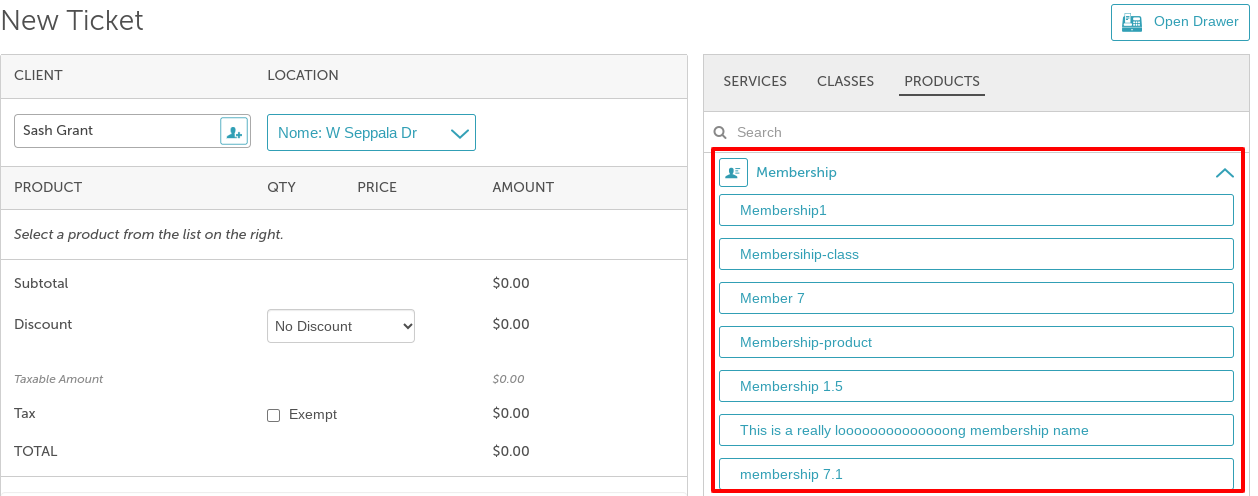In MyTime, you can sell memberships directly to clients through the POS. This article will guide you through the step-by-step process of selling memberships directly from the POS.
Things to know:
- A membership subscription is required to sell memberships. For franchise businesses, please contact your account manager or support@mytime.com for assistance.
- If a client has multiple memberships, all charges scheduled for the same day will be combined into a single ticket.
- The “Require credit card on file to purchase membership” setting controls whether a card must be saved on file to complete a membership purchase, regardless of the payment method. By default, this setting is enabled but can be turned off.
- When a client purchases a membership with a credit card, the “Save card on file” checkbox is always selected and cannot be unchecked. This ensures the client’s card is securely stored for recurring billing, regardless of the setting above.
- Staff do not need a configured commission on their profile to appear in the commission dropdown. Staff with roles such as service providers, location managers, support staff, or custom roles can all be selected. However:
- If Track Compensation is not selected on their profile, they will not appear in compensation reports.
- If no commission rate is set, no commission amount will be calculated or displayed in reports.
- The locations shown in the location dropdown when creating a new ticket (to add a membership) in POS are dependent on the following:
- Create Tickets for Their Location(s) and Block for All Locations access control enabled
- If the staff member is assigned to only one location, only that location will appear
- If the staff member is assigned to multiple locations:
- All associated locations will be displayed in the location filter
- The default location will be the one they last filtered to
- They can choose a different location if needed
- Block/Create Ticket for Their Location(s) and Create Ticket for All Locations in POS access control enabled
- All locations will be displayed in the location filter
- The default location will be the one the staff member last filtered to
Selling Memberships via POS
To sell memberships to clients via the POS:
1. Go to POS > New Ticket

2. Select the desired location from the location filter
3. Enter the client's name, email, phone number or select the "Add a Client" icon
4. At the top right of the ticket, select Products > Membership

5. From the dropdown, choose the membership to add to the ticket
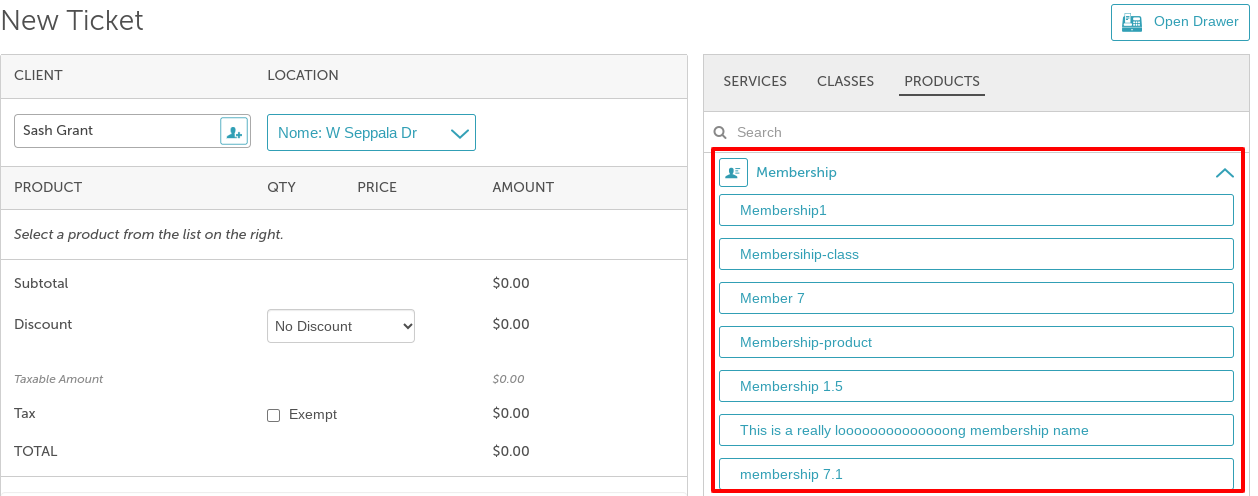
6. Assign a commission by selecting a staff member from the Sold By dropdown (Optional)
7. Choose a start date from the calendar under “Starting Date.”

8. Select the "Take Payment" option at the bottom of the screen

9. On the payment screen, enter the payment method and ensure a card is on file
10. Close the ticket
 Once the ticket is closed, a confirmation message will appear at the top of the screen.
Once the ticket is closed, a confirmation message will appear at the top of the screen.

From the client's profile, the membership will be displayed under the "Memberships" section

For more information, contact us at support@mytime.com.
Related Articles: