You have the ability to set the pricing and duration of services by title and by location group. For example, a senior member may charge a higher price for the same service but take less time to complete the service.
Things to know:
- The ability to set or edit service prices and durations is governed by the "Assigning Service Prices" and "Assigning Service Durations" access control settings.
- Ensure that the staff profiles have their titles assigned before you start adjusting the duration in the Service tab. Read more about creating titles here.
- For franchise businesses, the Service Pricing & Duration by Title / Location Group setting is configured on the Business Setup > Settings page on the parent account, and all child accounts will inherit the setting. The setting cannot be changed at the child level.
- If your account has multiple locations, you must configure service pricing and durations by title for each individual location or location grouping.
- If no pricing or duration is set for a location, "No Staff Assigned" will be displayed next to the service on the services menu.
Assigning services can be done in two ways:
From the staff profile – Open the staff profile, go to the Services section, select the desired service(s), and set the prices for each title or location group.
From the service setup – Open the service, select the location, go to the Qualified Staff section, add the staff member, and then set their price and duration per title or location group.
- When a location is added to a location group, it inherits the location group's prices and durations. Prices will be assigned to all staff members, whether or not they have prices set.
- If a price or duration is set for a specific staff member, it will take precedence over the title's default price/duration.
- A staff member's pricing/duration will automatically be set to the new title's pricing/duration when their title is changed
- If the "Prices are set by title/location group" setting is enabled, adjusting the price of global services by title on the parent or child account will not automatically update the prices at all child locations that already have a price set for the selected service(s).
- If the "Prices are set by title/location group" setting is enabled, adjusting the price of global services by location group and then selecting the "Override prices on all employees who are assigned to these titles" option will update the price for all locations. However, if the "Don't override prices on employees who have custom prices" is selected, the price will not be updated for the indivudal locations.
- If the "Do prices vary by staff member?" and "Do service durations vary by staff member?" settings are changed, the price and duration will be retained.
Contents:
- Enable Service Pricing and Duration by Title / Location Group Settings
- Set Service Pricing and Duration by Title
- Set Service Pricing and Duration by Location Group
Enable Service Pricing and Duration by Title / Location Group Settings
- Navigate to your Business Setup > Settings page
- Under the Staff section, select the following:
- Do prices vary by staff member? Prices are set by title per location or location group
- Do service durations vary by staff member? Service durations are set by title per location or location group
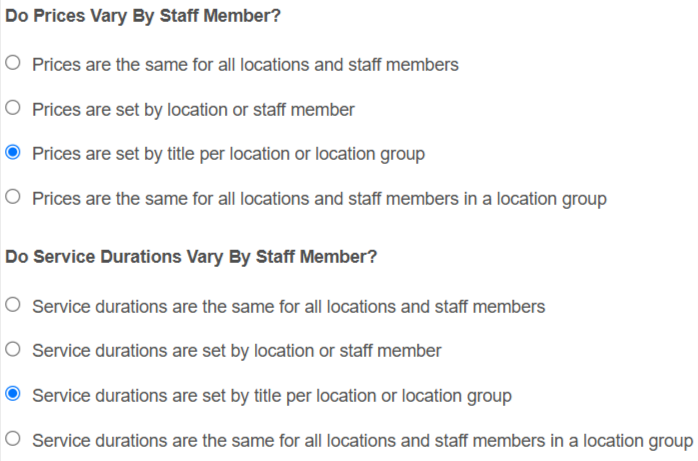
- Save your changes
- A warning modal will appear asking you to confirm your changes. Depending on the number of services, staff, etc. the change can take up to 15 minutes to complete.
Set Service Pricing and Duration by Title
- Navigate to Business Setup > Services Menu
- Click on the Edit link next to the appropriate service
- Select the edit link below Regular Price
- When modal opens:
- Each title will be displayed
- When expanded, each staff member that was assigned to that title will be displayed
- Staff members not assigned to a title will be nested under Employees without a title
- Set up your pricing and save
- Next, select the Edit link below Duration
- Duration by Title modal will appear similar to the pricing by title modal
- Add your durations and save your changes
Set Service Pricing and Duration by Location Group
- Navigate to Business Setup > Services Menu
- Select the desired location group from the location filter
- Click on the Edit link next to the appropriate service
- Select the edit link below Regular Price
- When modal opens:
- Each title will be displayed
- No price will be displayed
- Set up your pricing and save
- Confirm the desired action:
- Override prices on all employees who are assigned to these titles
- Don't override prices on employees who have custom prices
- Next, select the Edit link below Duration
- Duration by Title modal will appear similar to the pricing by title modal
- Add your durations and save your changes
- Confirm how we should handle custom durations per employee:
- Overwrite custom employee durations
- Don't overwrite custom employee durations
Related Articles:
Was this article helpful?
That’s Great!
Thank you for your feedback
Sorry! We couldn't be helpful
Thank you for your feedback
Feedback sent
We appreciate your effort and will try to fix the article








