If a client wishes to return a product without proof of purchase or a closed ticket, you can use the Returns Without Receipt feature in MyTime to complete the transaction. This article explains how to enable the setting and process such returns.
Things to know:
- The ability to process returns without a receipt is controlled by the Allow Returns Without Receipt company setting.
- The ability to issue refunds on POS tickets is governed by the Accessing Closed Tickets access control setting.
- A register must be open to process returns. The Close Ticket button will remain unavailable until a register is opened.
- If no register is currently open, the system will display the message: “All registers are closed. Transactions will not be tracked in the register report until you open a register.”
- All returns and refunds processed are recorded in the register.
- When a product is returned without a receipt, it will be added back to the inventory, and the inventory quantity will be updated.
- When processing a product return and exchange, staff can easily update the ticket while ensuring accurate payment and inventory management. The process works as follows:
- Staff can remove the returned product from the ticket and add the new product.
- If the new product costs less than the original, the system will automatically issue a refund for the difference.
- If the new product costs more, the system will prompt for additional payment from the customer.
- Inventory for the returned product will be updated automatically.
- The Inventory Adjustment report will reflect the change, showing the product was removed from the ticket with the note: "SKU removed from ticket."
- Once a return without a receipt is processed, the ticket cannot be reopened.
- Returns without a receipt are recorded as refunds on the date they are processed and are subtracted from gross revenue in reports for the selected date range.
Contents:
Configure the "Allow Returns Without Receipt" Setting
Process a Return Without a Receipt
Configure the "Allow Returns Without Receipt" Setting
1. Go to Business Setup > Settings

2. Navigate to the POS section
3. Enable the 'Allow Returns Without Receipt' setting

4. Click 'Save' to apply the changes
Process a Return Without a Receipt
To process a return without a receipt:
1. Navigate to POS > Closed Tickets
2. Click the Process return without receipt link 
3. Enter the client's name
4. Select the desired location form the drop down menu
5. Choose an open register
6. Select the product being returned from the list of past purchases on the right side of the ticket
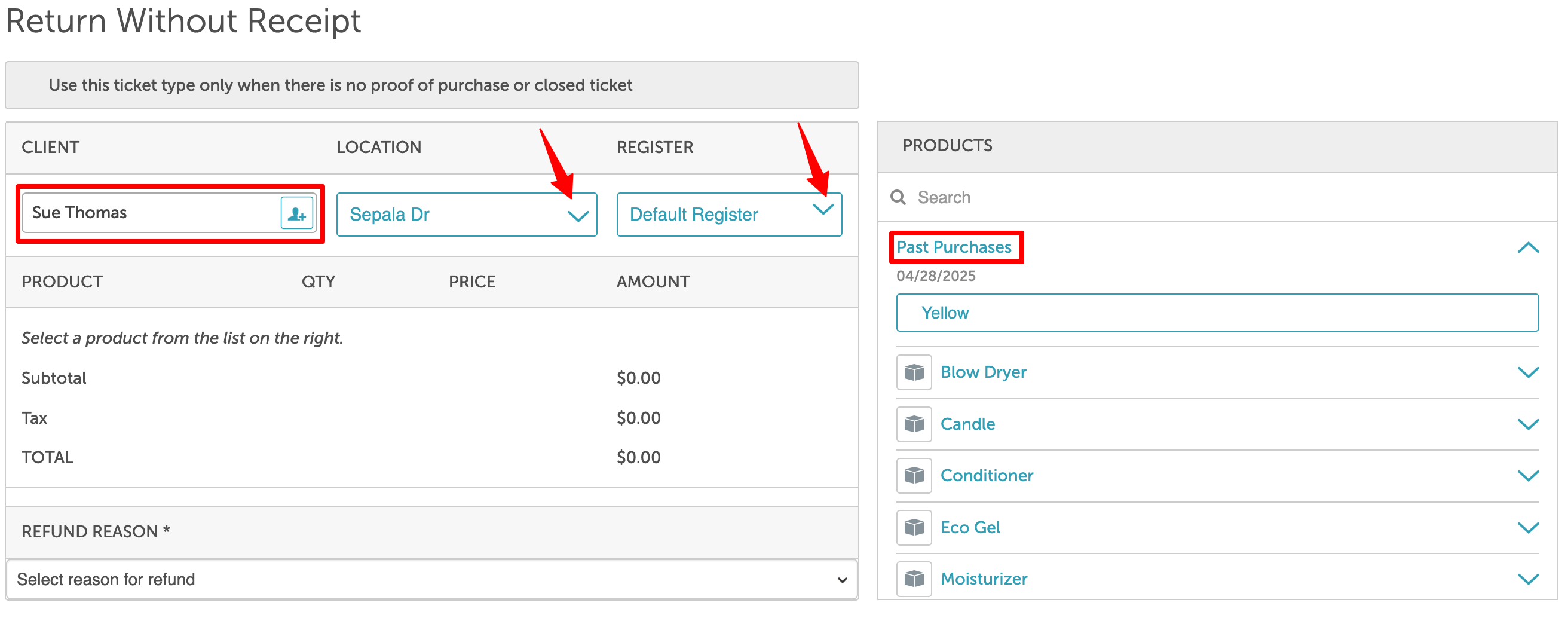 7. Choose the refund reason
7. Choose the refund reason
8. Close the ticket

9. The print screen will appear — select Print to print the receipt or Cancel to continue without printing
10. Click Done 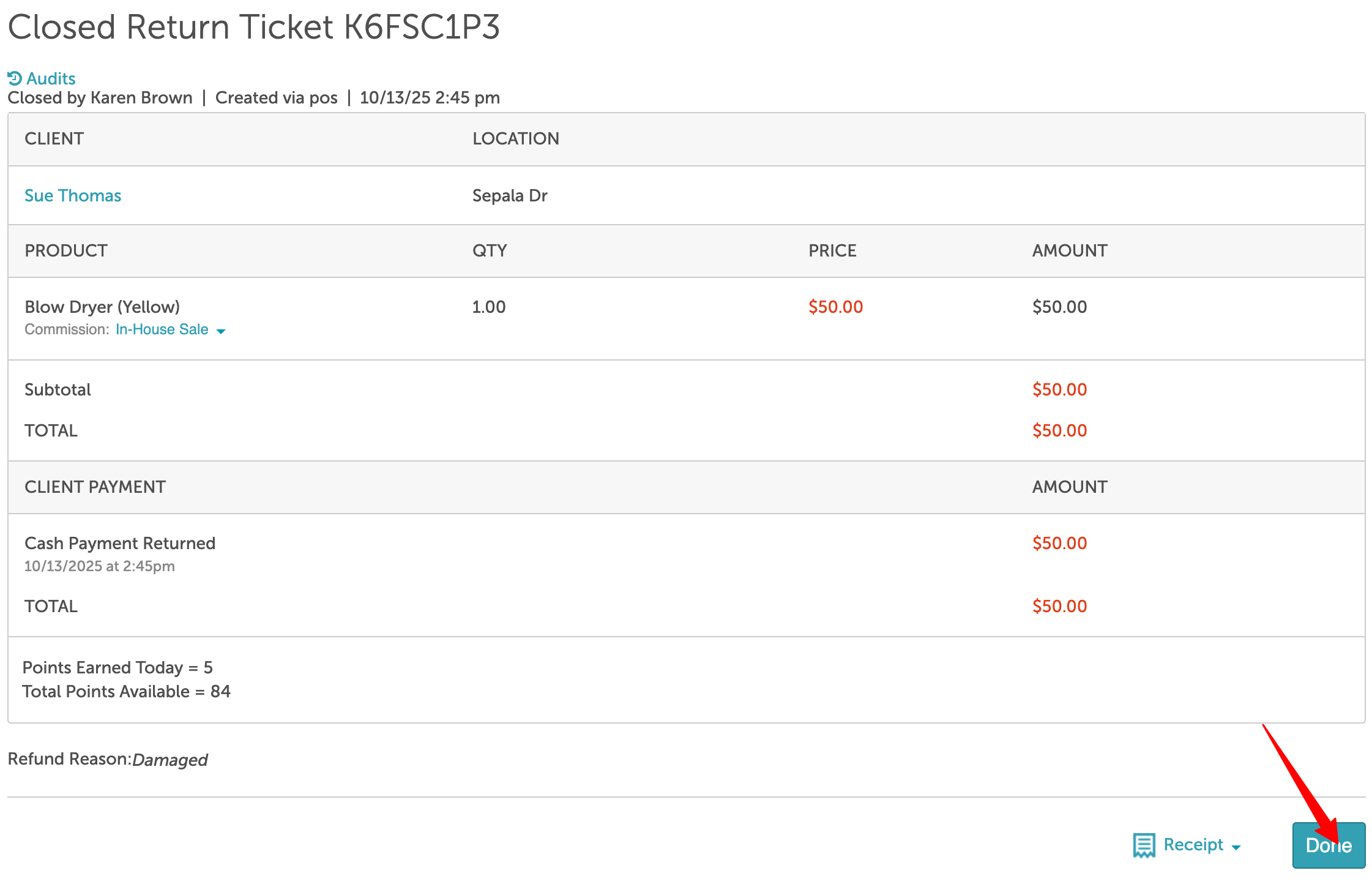
For more information, contact support@mytime.com.
Related Articles
Was this article helpful?
That’s Great!
Thank you for your feedback
Sorry! We couldn't be helpful
Thank you for your feedback
Feedback sent
We appreciate your effort and will try to fix the article