This report provides a list of credit/debit card deposits based on the date the payment was processed, helping you reconcile the card transactions processed in MyTime with your bank account. This report only populates data for businesses using MyTime Payments.
Things to know:
- The ability to access this report is governed by the "Accessing Reports" access control settings
- Transactions displayed in this report only include credit/debit card transactions
- Deposit payments may not appear on your bank statement immediately. The deposit date can vary by up to one business day.
- This report should be used to reconcile the deposits seen in your bank account
- The "Deposit Date" column, which indicates when each payment was deposited into your bank account, will align with the date shown in the "Deposit Date" column of the Daily Payments report. Additionally, the date in the Transaction Date column (representing when the payment was processed) will correspond with the Date column in the Daily Payments report.
- Revenue from deposits made by credit/debit card is displayed on the date the deposit was processed. For example, if an appointment is scheduled for March 9th with a value of $200 and a credit/debit card deposit of $50 was taken on March 4th, the $50 deposit will appear when filtering by March 4. However, when filtering by March 9 (the date the appointment took place and the ticket was closed), the remaining revenue of $150 for the service, excluding the deposit, will be displayed (if the payment was made via credit/debit card).
- Refunds from credit/debit card transactions will be reflected on the date the refund was processed, rather than the original ticket date. For example, if an item was purchased on November 13th for $100 and refunded on November 23rd, the report will show the original revenue on November 13th and the refund on November 23rd.
- Any additional payments made on tickets closed in the past will be reflected on the date the payment was processed. Example: If a ticket was closed in October for $20 and later edited in November with an additional payment of $10:
- The revenue for October will remain at $20
- The revenue for November will reflect the additional $10 payment
To access this report:
Navigate to Dashboard
Select the Reports tab
Under the Company section, select the MyTime Pay Settlements report
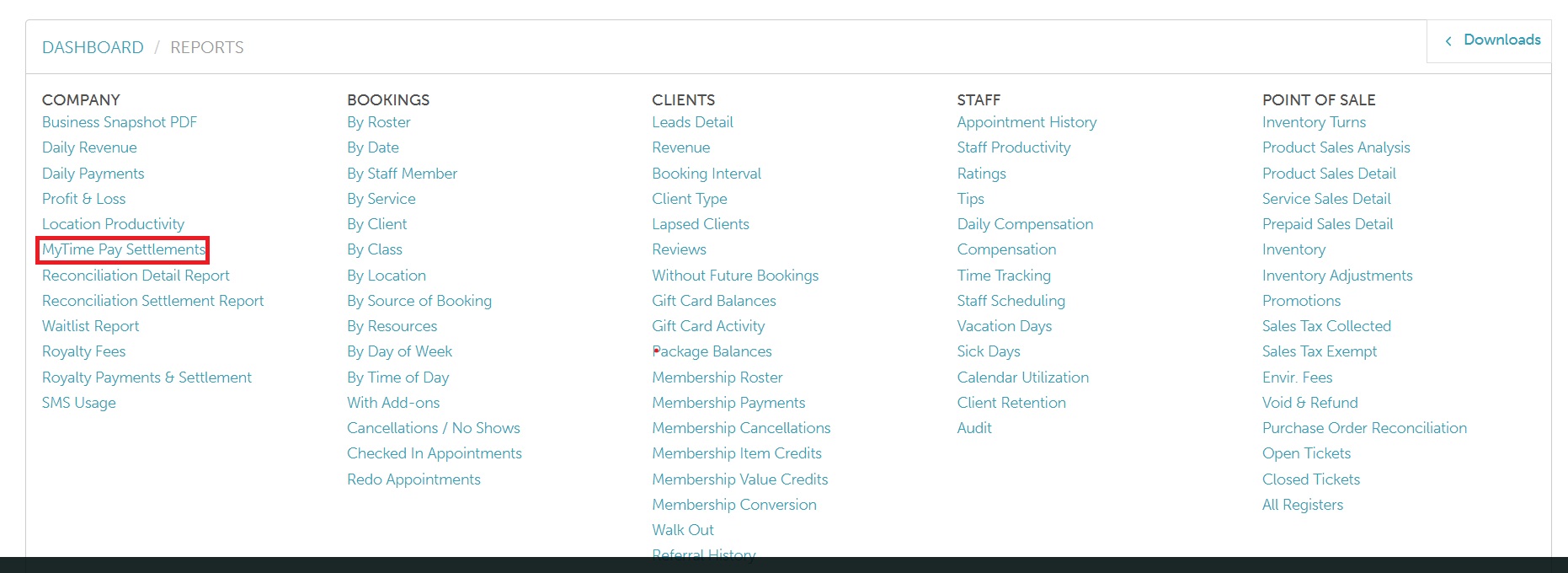
When the report opens, you can filter by a specific location and date. The transactions can be organized by deposit date, amount, or payment method. You also have the ability to export to Excel, PDF, or print. Once you have selected your filters, click on the UPDATE button to generate the desired data.

Expanding the arrow next to each row will display the amount, ticket number, and client for each transaction.
Report Columns
Column | Description |
| Location | This column will only be shown if the By Location button is used at the top of the report. It displays the location where the transaction was processed. |
| Deposit Date | The date each payment was deposited into the account. |
| Transaction Date | The "Transaction Date" column shows the date each payment was processed. |
| Amount | The total amount that was deposited |
| Deposit Fee | This is the processing fee that is charged. Applies to merchants using Stripe. |
| Method | |
| Tickets | Ticket associated with the transaction. Clicking this link opens the ticket. |
| Client | Client associated with the transaction. Clicking this link opens the client's profile. |
For more information, please contact us at support@mytime.com.
Related Articles:
Was this article helpful?
That’s Great!
Thank you for your feedback
Sorry! We couldn't be helpful
Thank you for your feedback
Feedback sent
We appreciate your effort and will try to fix the article