Multi-staff services involve multiple staff members working together on a single service, such as a full grooming session that requires both a bather and a groomer, a couples massage with two massage therapists, or a mani-pedi performed simultaneously by a manicurist and a pedicurist. In this article, we will guide you through the process of checking out a multi-staff services on the scheduler app.
Things to Know:
- The ability to check out multi-staff services is governed by "Creating Tickets" access control.
- To learn how to configure multi-staff service, please click here.
- In the POS, you can filter to different locations by using the filter location at the top of the page
- The locations shown in the location dropdown when creating a new ticket (to schedule an appointment) in POS are dependent on the following:
- Create Tickets for Their Location(s) and Block for All Locations access control enabled
- If the staff member is assigned to only one location, only that location will appear
- If the staff member is assigned to multiple locations:
- All associated locations will be displayed in the location filter
- The default location will be the one they last filtered to
- They can choose a different location if needed
- Block/Create Ticket for Their Location(s) and Create Ticket for All Locations in POS access control enabled
- All locations will be displayed in the location filter
- The default location will be the one the staff member last filtered to
Contents
- Checking Out Multi-Staff Services Directly from the Schedule
- Checking Out Multi-Staff Services Directly From POS
Checking Out Multi-Staff Services Directly from the Schedule
- Log into the app. For details on how to, learn more here
- Once signed in you will be directed to the schedule by default
- Locate the desired appointment
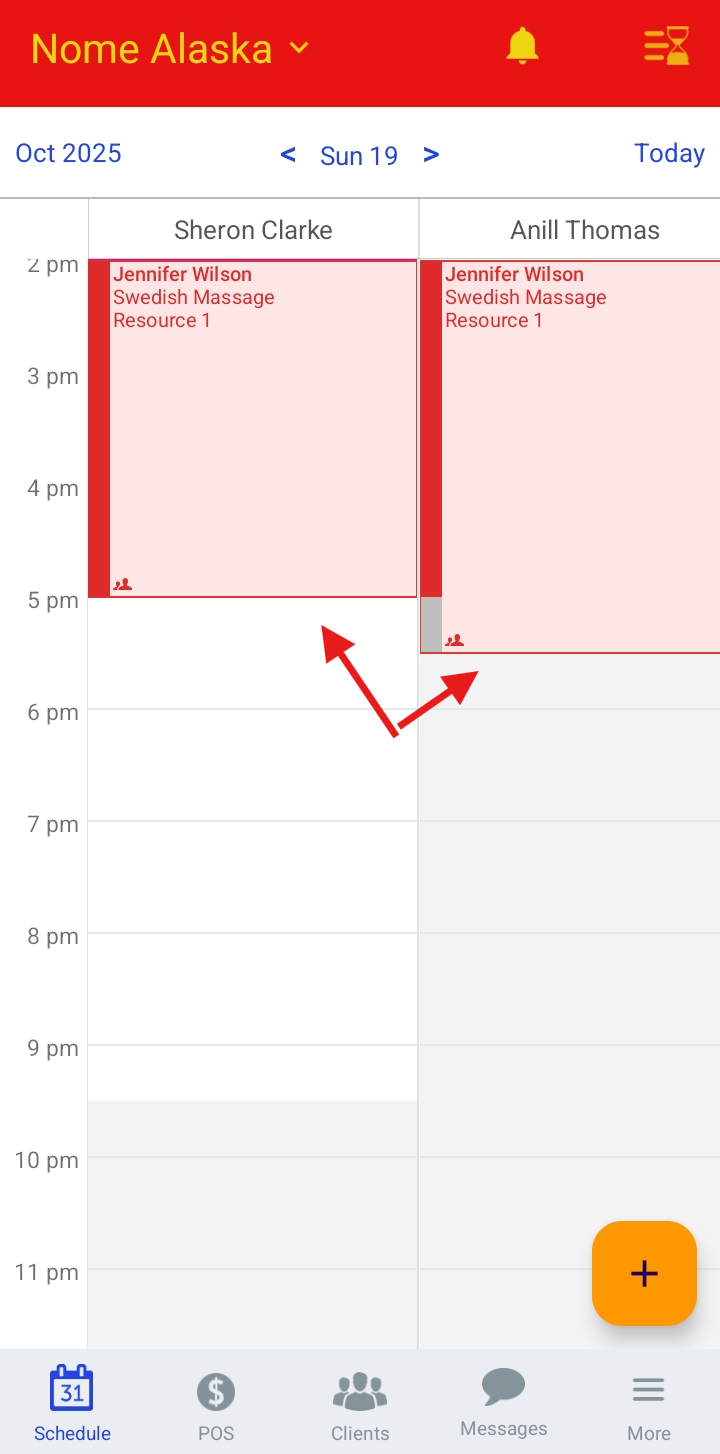
- Tap the Checkout button

- You will be redirected to POS
- To see details about the services on the ticket, tap the appointment under the Appointment section on the ticket.
- Click Save to return to the ticket
- Tap Pay

- Select the desired payment method
- Tap Finish

- You will be redirected to the Payment confirmation page
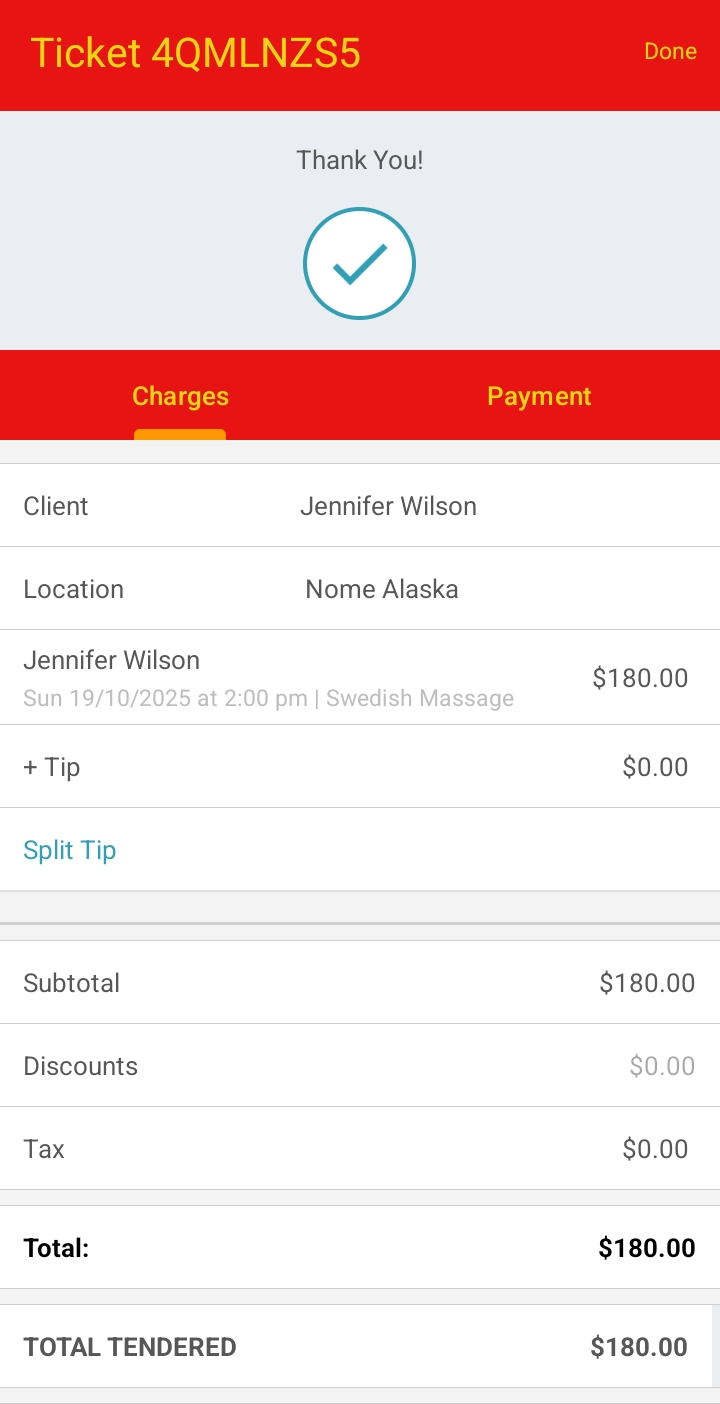
Checking Out Multi-Staff Services Directly From POS
- Log into the app. For details on how to, learn here
- Once signed in you will be directed to the schedule by default
- Select the POS icon
- Select the +Appointment hyperlink
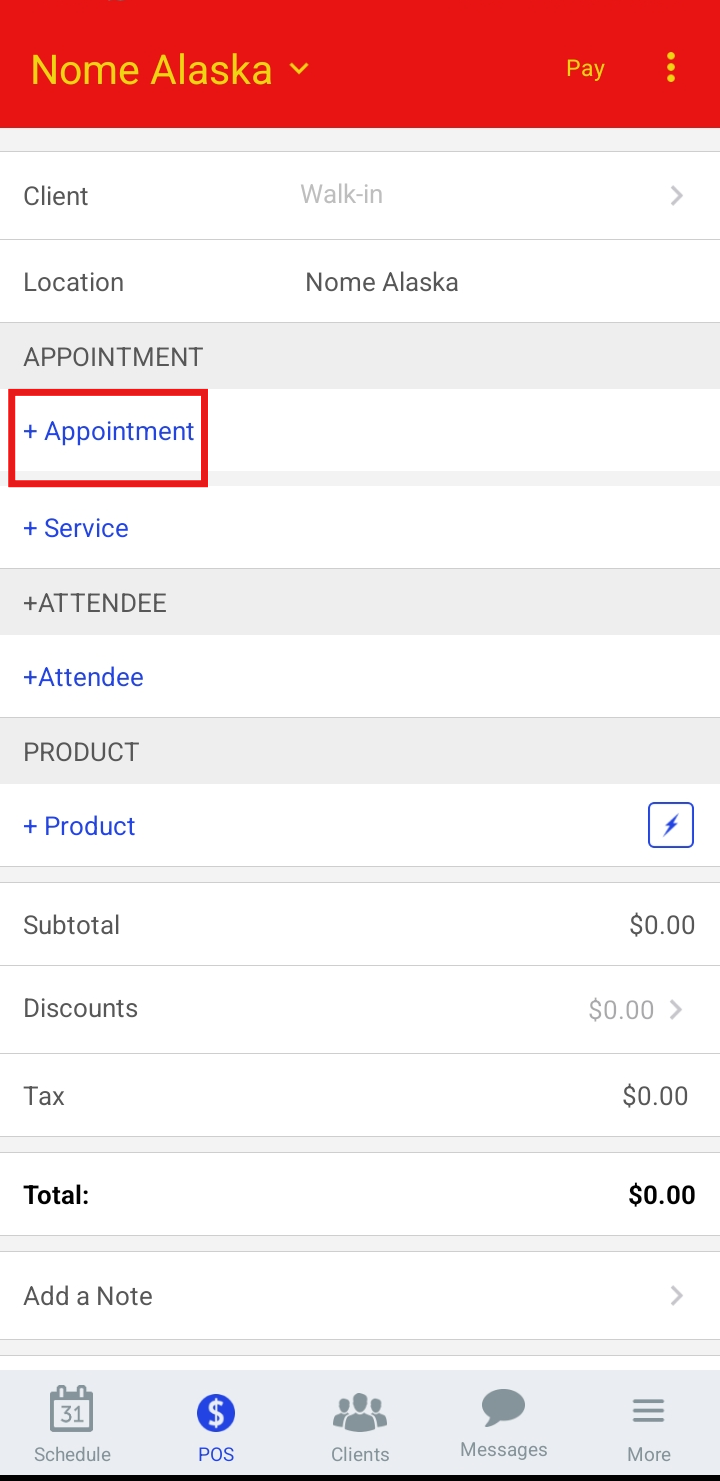
- Select the desired appointment
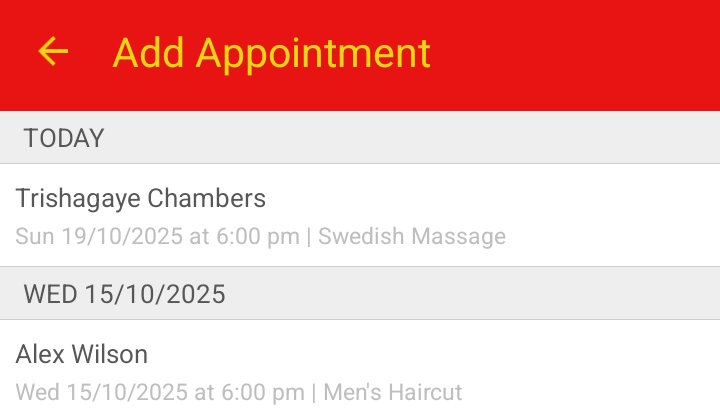
- Tap Pay

- Select the desired payment method

- Tap Finish
- You will be redirected to the payment confirmation page.
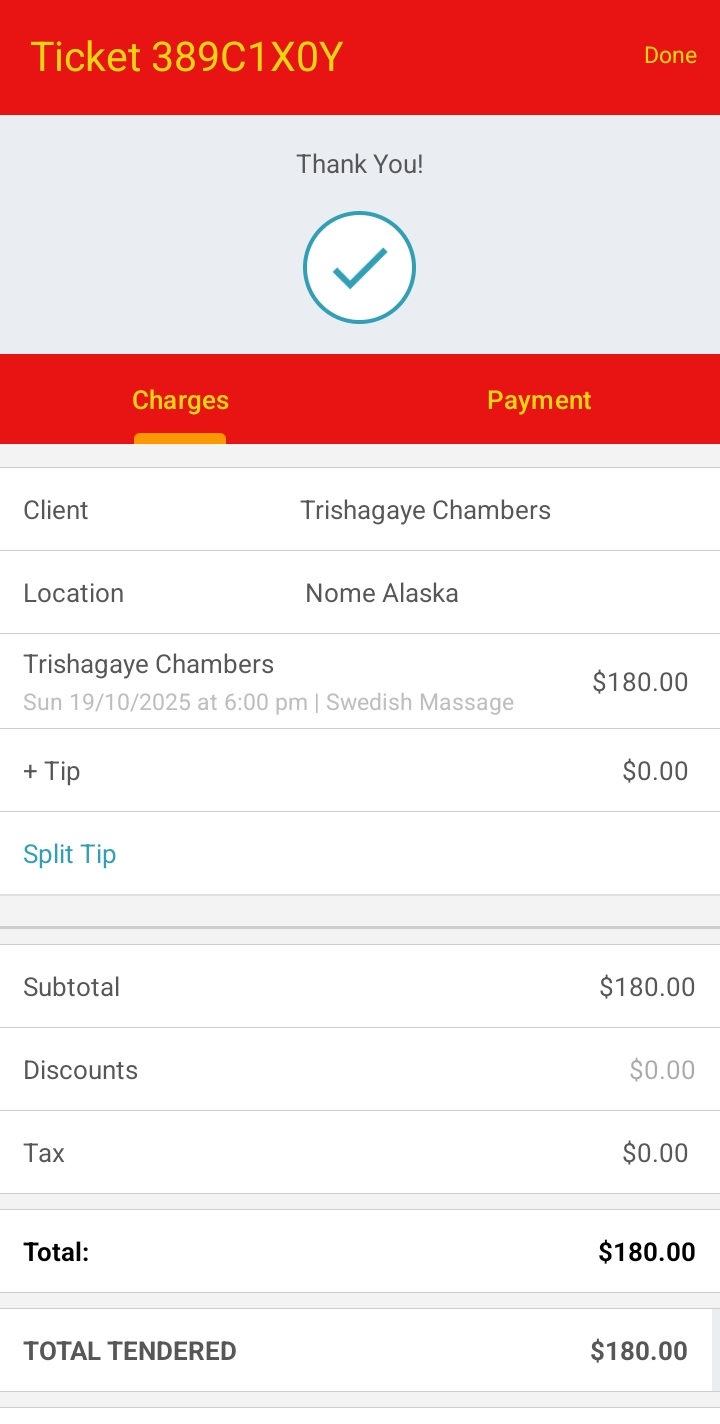
For more information contact us at support@mytime.com.
Related Article:
Was this article helpful?
That’s Great!
Thank you for your feedback
Sorry! We couldn't be helpful
Thank you for your feedback
Feedback sent
We appreciate your effort and will try to fix the article