Let clients add themselves to the walk-in waitlist online without specifying a particular date or time. You can choose to have them check-in on MyTime or right on your website
Things to know:
- The ability to add walk-in waitlist to your website is controlled by the "Accessing Website Tools" access control setting.
- To enable client to add themselves to wailtlist online:
- A payment account must be set up to process card payments. If you do not have a payment account, please email processing@mytime.com for help.
- Your account must be live
- Online booking has to be enabled
- Staff members must be assigned to services and have work hours setup
- The "Allow Clients to be added to the waitlist" company setting must be enabled
Configuring Walk-in Waitlist On The Booking Widget
- Navigate to Business Setup > Website Tools

- Select the Set Up button next to Add Walk-in Waitlist to Your Website
- You can choose to install a widget or express checkout link
- Custom landing page on MyTime - Clients click the Book Now button and are redirected to your MyTime booking page. Available for free to all MyTime accounts.
- Booking Widget - Clients book directly on your website. A pop-up appears, allowing them to complete the booking.
- Free for Premium and Enterprise MyTime subscriptions.
- $0.75 per transaction for businesses without a Premium subscription.
- Customize Your Booking Widget
- Select the Booking Widget option then proceed to set up the widget
- On the Customize Walk-In Waitlist Widget page, set up your button and widget theme, then select next to proceed to the installation page
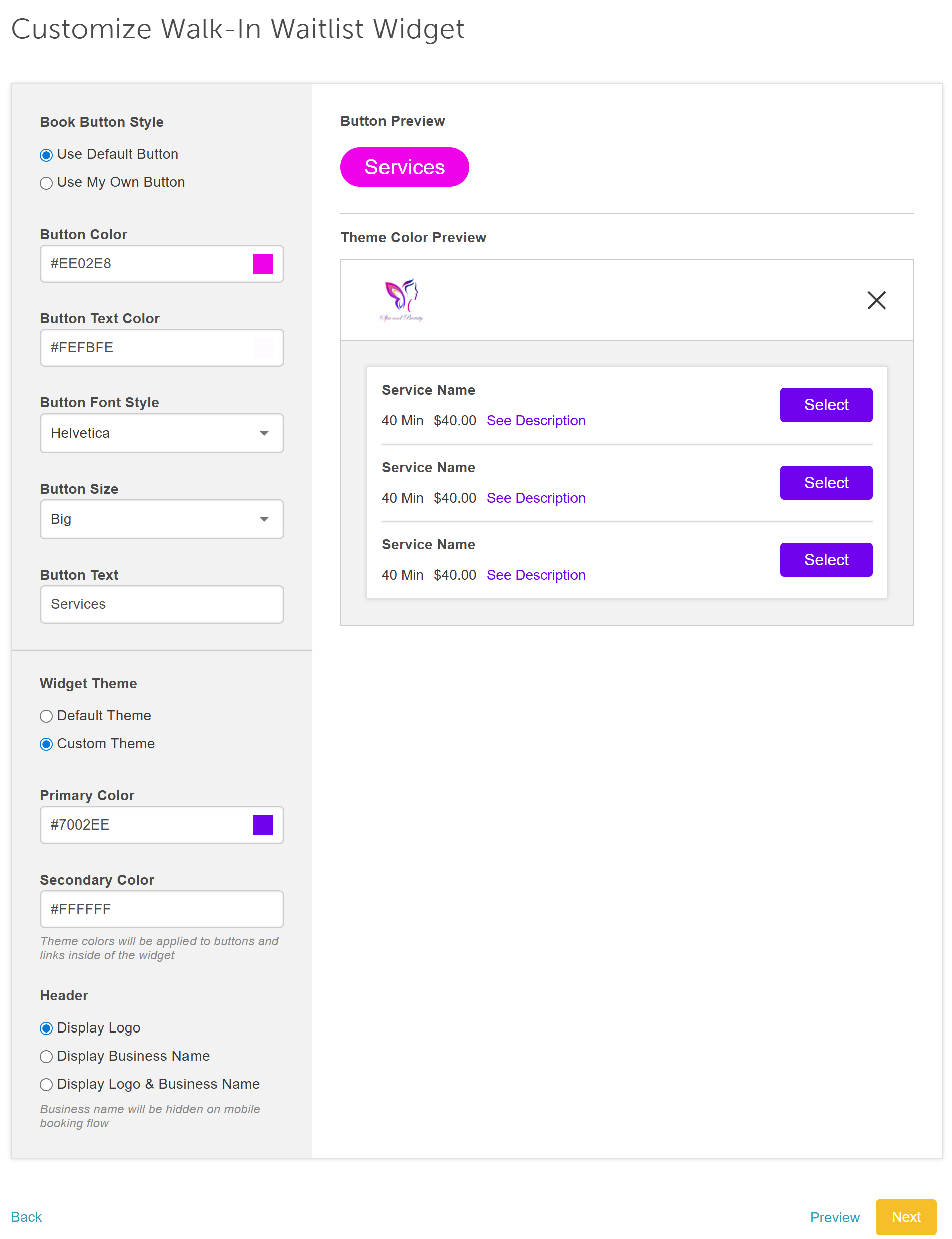
- From there, configure the following:
- In the left panel
- Default Location: For the waitlist embed flow to function, you must select either a specific location or “All Locations.” Locations are required to search for services correctly.
- If "All Locations" is selected, clients will be prompted to choose a location from the 'Pick A Location' page when accessing the embedded widget.
- If a single location is selected, the embedded widget will default to that location, and the 'Pick A Location' page will not appear.
- Widget Includes: Select “Services” from the Widget Includes dropdown menu; multiple selections can be made to include memberships, packages, gift cards, etc
- Default To: Select “Book Services”
- Meta CAPI: Learn more here
- Default Location: For the waitlist embed flow to function, you must select either a specific location or “All Locations.” Locations are required to search for services correctly.
- Google Tag Manager: Learn more here
- Google Analytics 4 ID: Learn more here
- Facebook Pixel: Learn More here
- Custom CSS: Customize your widget by adding CSS instructions
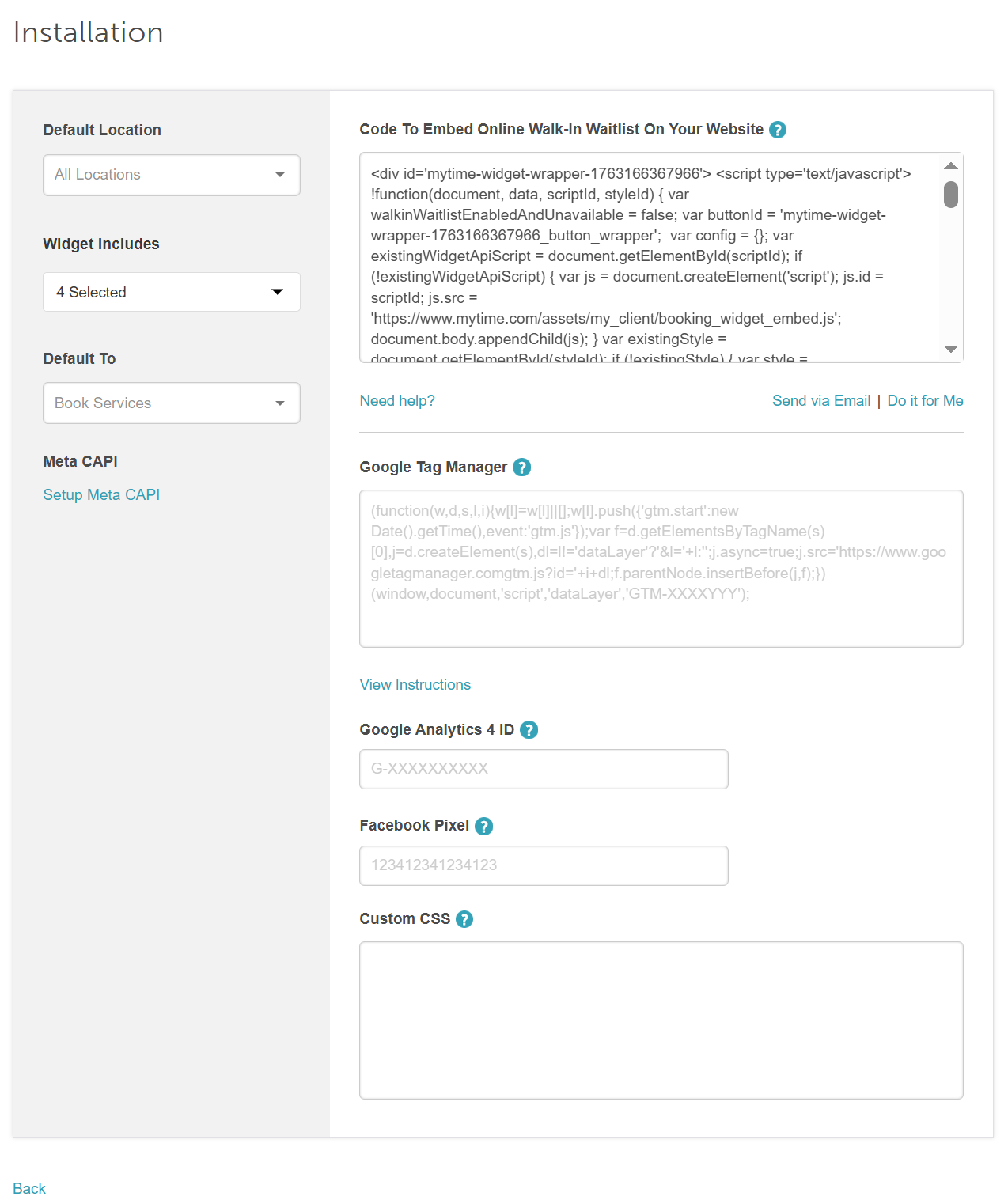
- In the left panel
- Copy the code and embed it on your website
Installing an Custom Landing Page On MyTime
- Select custom landing page option then proceed to the Booking Page Settings
- On the Booking Settings page, you can customize the booking page theme page, set up your button and widget themes, and choose what you'd like the layout of your button to look like:
- In the left panel
- Default Location: For the service embed flow to work, you must choose a location. The location is required to search for the services correctly
- Booking Page Includes: Select “Services” from the Widget Includes dropdown menu; multiple selections can be made to include memberships, packages, gift cards, etc
- Default To: Select “Services"
- Meta CAPI: Learn more here
- In the left panel
- Scroll down to the "Customize Booking Page Theme" section to adjust widget themes and specify what should be displayed in the header

- Under the Book Button setting:
- Your button can hover over your website or have a fixed placement
- You can also choose the button position and it will appear either horizontally or vertically on your page
- You will also be able to choose the default location, then select next to proceed to the installation page.

- Click Next, copy the code and embed it on your website
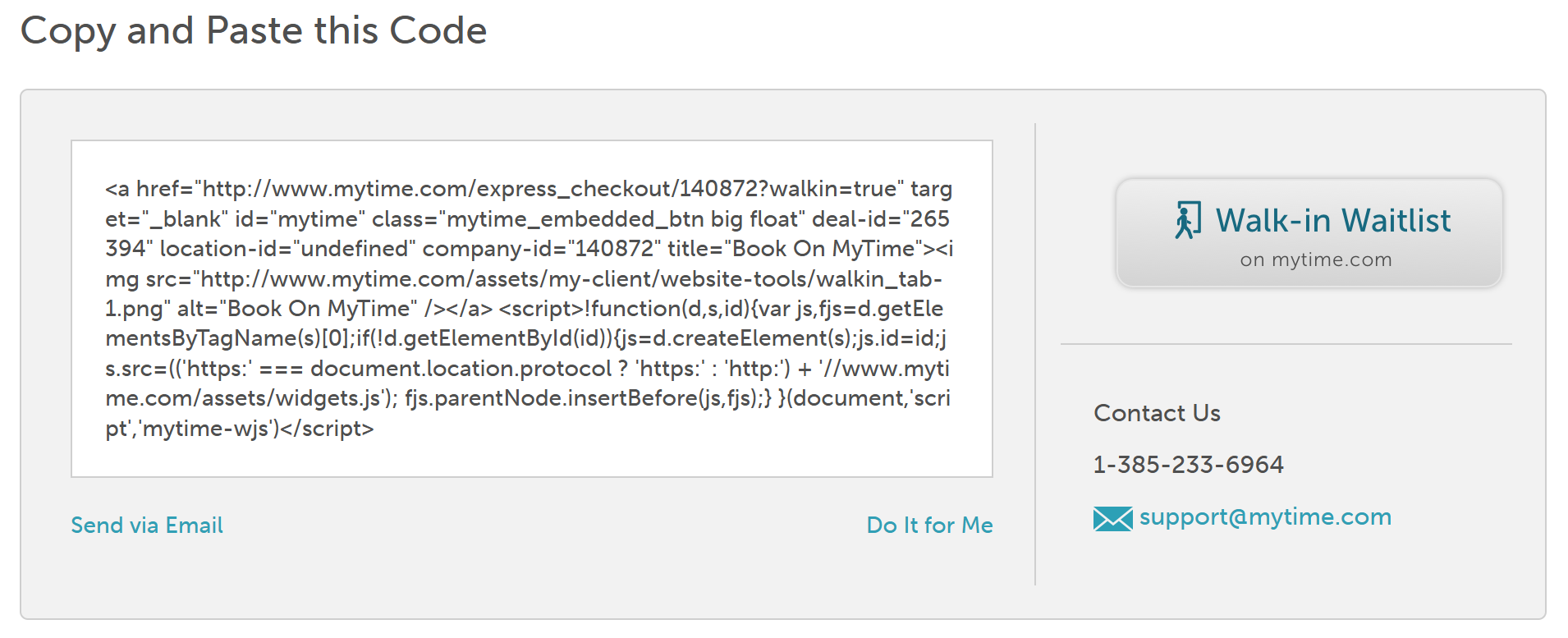
Congratulations, the walk-in waitlist is now available on your website!
Related Article:
Add Appointment Booking to Your Website
Was this article helpful?
That’s Great!
Thank you for your feedback
Sorry! We couldn't be helpful
Thank you for your feedback
Feedback sent
We appreciate your effort and will try to fix the article




