This article provides step-by-step instructions to help you add bank account details to client profiles and enable bank accounts for membership payments.
Things to know:
- The ability to add bank accounts to client profiles is controlled by the "Accessing Client Records" access control setting
- There is a fee associated with processing each ACH payment. These fees are generally lower than credit card processing fees. To enable ACH payments and confirm your specific ACH fee, please contact support@mytime.com.
- In-store, clients' bank account details can only be added from their profile.
- How bank accounts are used for membership payments:
Membership Payment Setting:
Enable Membership Payment Using ACH unchecked: Membership charges are processed via credit card.
Enable Membership Payment Using ACH checked: Membership charges are processed via ACH (bank account).
If a client has multiple memberships (for themselves, family members, or pets), all memberships will be charged simultaneously using the same bank account on file when ACH payments are enabled.
ACH Payment Outcomes:
Successful Payment: The charge is completed, and benefits are applied correctly.
Unsuccessful Payment (Not Authorized / Failure / Closed / Insufficient Funds):
No charge is made.
Membership benefits expire.
Membership is suspended
Charge Scenarios:
Automatic Charge: If a custom charge date is set for the future, the system automatically processes the ACH charge on that date.
Manual Charge: If the charge date is set to the current day, the ACH charge is processed immediately.
Manual Charge After Automatic One: You cannot manually process a charge on the same day as an automatic charge to prevent duplicate transactions.
Handling Failed ACH Payments: If ACH payments are disabled and a new credit card charge is initiated after a failed ACH attempt, the client will not receive duplicate credits.
When an ACH payment fails, any credits granted during the failed process are automatically expired.
If the client used some of those credits before the failure, the system will deduct the used credits from the new credits issued once the credit card charge succeeds.
This applies only when the same membership remains active, with no scheduled updates or configuration changes.
Handling Failed Membership Payments with Multiple Payment Methods: If a client has both a credit card and a bank account saved to their profile, and the membership is set to charge the bank account (ACH), the following will occur when the ACH payment fails:
The membership will be in a “Failed Payment” status
The associated ticket will stay open
A staff member must manually collect payment using another available payment method
The system will not automatically switch to a different payment method (such as a saved credit card) after the failed ACH payment. However, if a staff member unchecks the “Enable Membership Payments Using ACH” option and then clicks “Reactivate” on the membership, the current and future payments will be charged to the client’s credit card instead.
- All membership fees and charges can be billed to the bank account on file. However, recurring membership charges will only be processed through the bank account if the “Enable Membership Payment Using ACH” checkbox is selected, regardless of whether the initial membership purchase was paid by credit card or ACH.
- For clients who use a bank account to pay for their membership, if their membership payment fails, they will receive the "Membership Payment Failed" notification. They can click the "update your payment Method" hyperlink in the notification to be redirected online and update their bank account information.
Contents:
- Add a Bank Account to a Client Profile
- Clients Submitting Bank Account Details
- Enabling Bank Accounts For Membership Payments & Recurring Charges On Client Profiles
- Payments for Memberships & Recurring Charges on Client Profiles
Add a Bank Account to a Client Profile
- Navigate to the Clients tab
- Use the location filter to select the desired location
- Search for the desired client and open their profile

- In the "Details" section, click the edit icon

- Scroll to the 'Payment Method' section
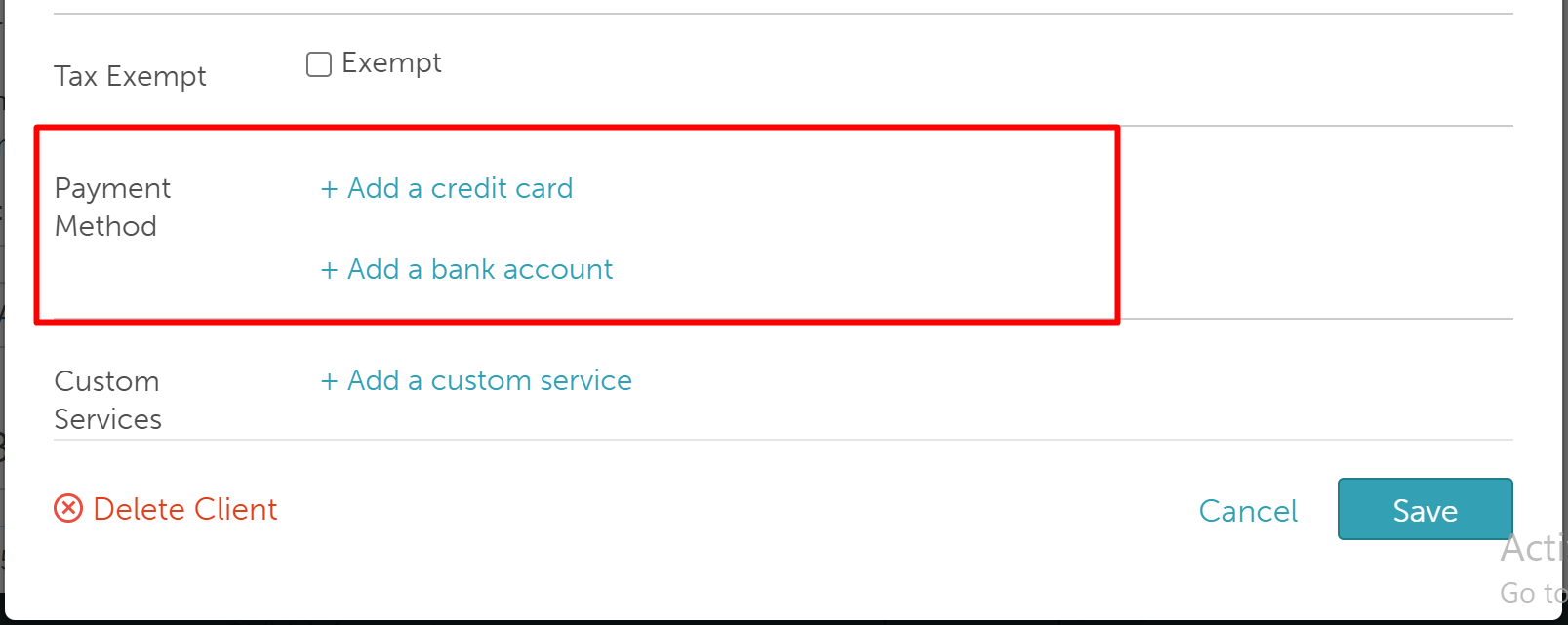
- Click "Add a bank account"
- In the Setup Bank Account modal, click Send and choose how to share the link with the client:

- Via Communicator – Opens Communicator and pastes a link you can send directly.

- Via Shareable Link – Copies the link to your device for manual sharing.
- Via Communicator – Opens Communicator and pastes a link you can send directly.
- The client receives the link and is prompted to enter their bank details.
Clients Submitting Bank Account Details
- Click the link received.
- The email address of the account holder will be pre-filled by default and cannot be edited.
- Enter the name of the account holder. > Click 'Add New bank Account'
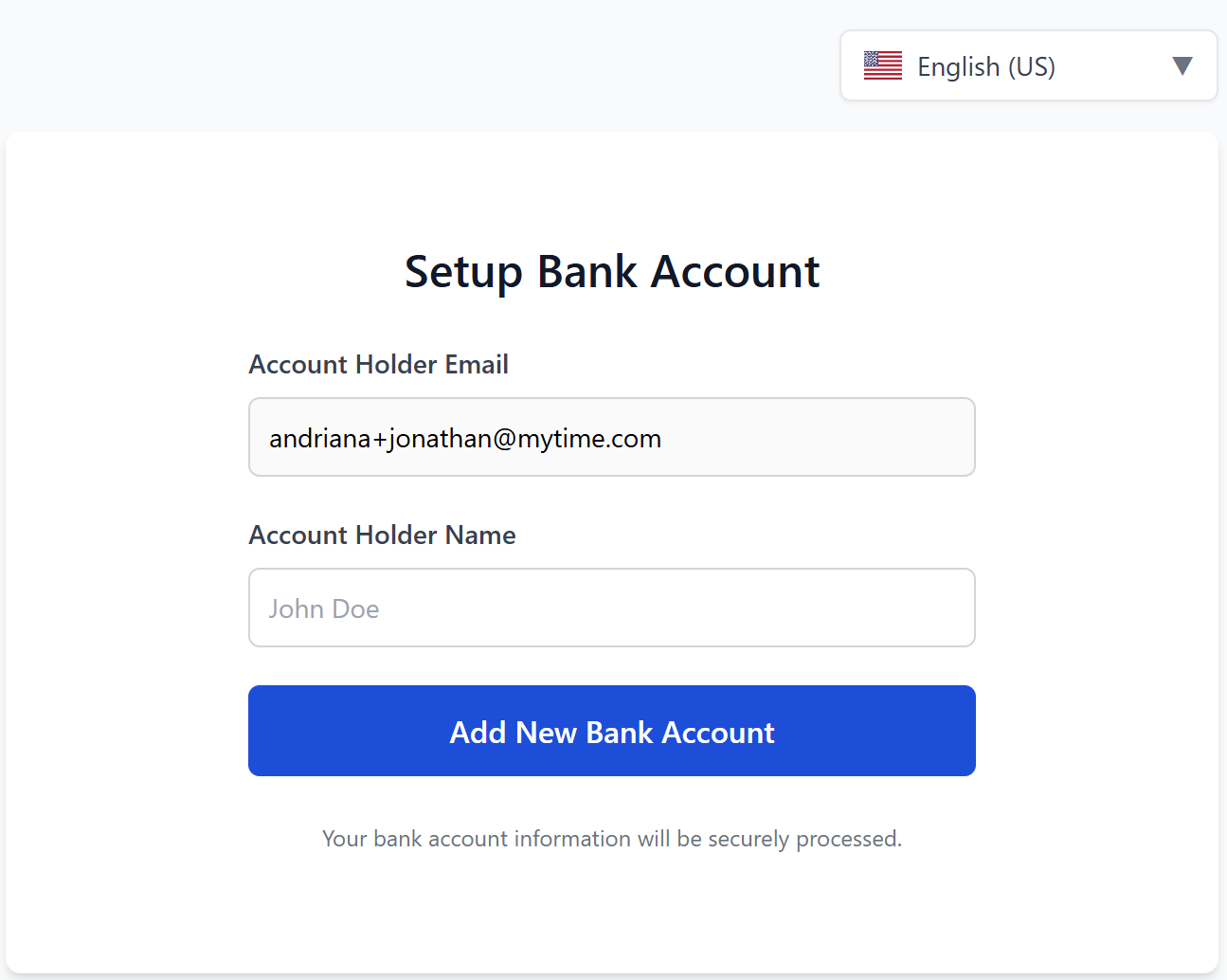
- Follow the steps and enter the information to add the account
- Click 'OK' on the successful pop-up

- The bank account details will be saved and displayed

Once completed, the bank account details will be reflected on the client profile
Enabling Bank Accounts For Membership Payments & Recurring Charges On Client Profiles
Once the bank account is added to the client profile, the option to use this account for membership payments and recurring charges will be visible. Checking this checkbox from the client profile will update the user profile on the My Account > Payment page.
Client Profile > Edit Details

Payments for Memberships & Recurring Charges on Client Profiles
Once the hidden setting is enabled, you can view and manage payment methods for membership payments directly from the client profile.
To view and manage payment methods:
Navigate to the Clients tab.
Search for the desired client
Scroll to the Memberships section.
The Payment Method section will appear above the listed memberships, displaying the selected payment method for memberships

Click 'Edit Payment Methods' to open the Update Payment Method modal:
View all added payment methods, including credit cards and bank accounts, from the dropdown list
- Select/Change the payment method to be used for the membership.

Click "Edit payment methods" below the dropdown to update existing payment methods or add new ones. This will open the "Edit Details" modal in the client editing screen, where you can manage credit card or bank account information in the Payment Method section.

Related Articles:
Was this article helpful?
That’s Great!
Thank you for your feedback
Sorry! We couldn't be helpful
Thank you for your feedback
Feedback sent
We appreciate your effort and will try to fix the article