If you have an EMV card terminal or a card swiper you would like to use with your MyTime Scheduler for iOS/Android App, you simply need to select which reader you are using from the MyTime App.
Once this is completed then you will be ready to use your swipe, dip, or tap hardware.
iPad Instructions

iPhone Instructions
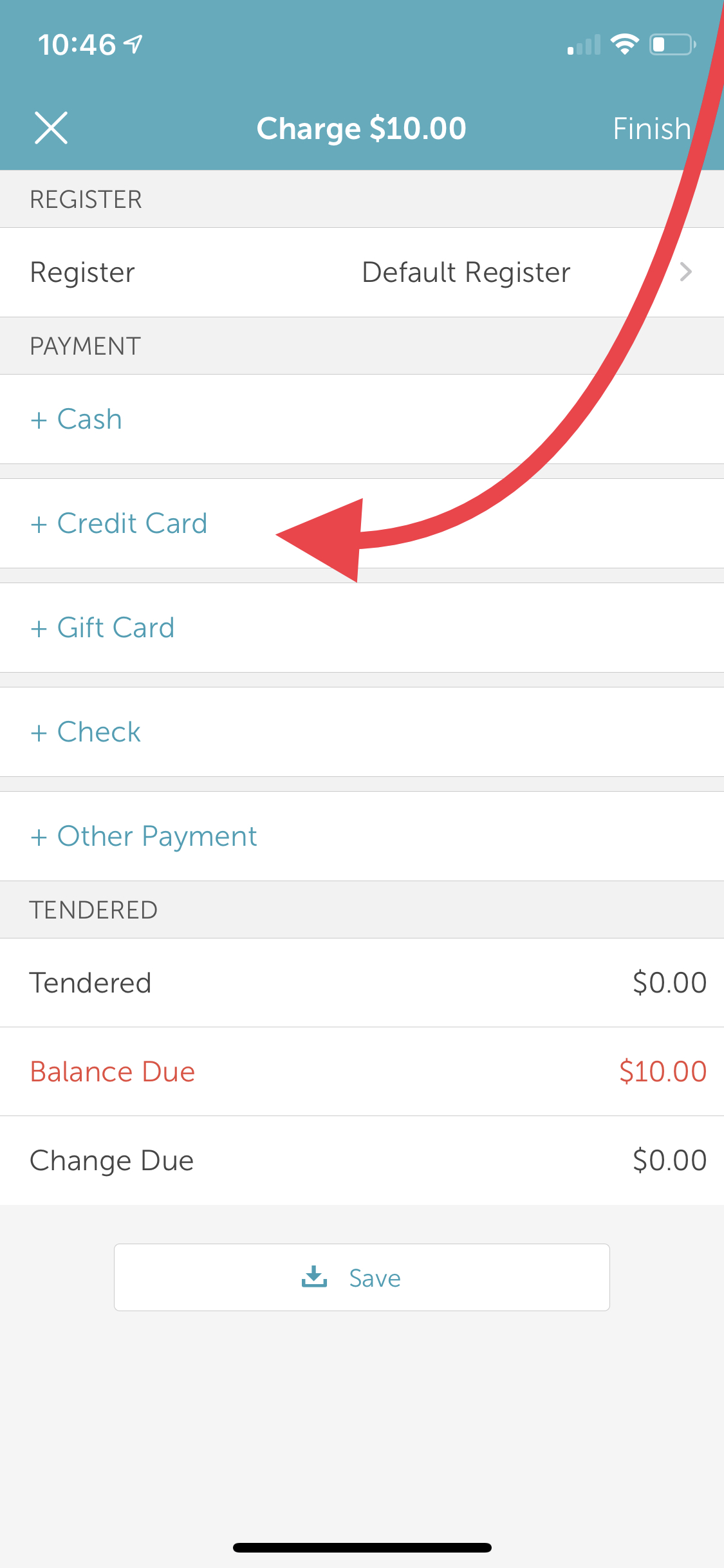


- Keyed-In = If you are manually entering the card number
- ID TECH iMag Pro || = Lightning Jack Connection
- ID TECH UniMag || = Audio Jack Connection
- ID TECH BT Mag = Bluetooth Connection
- Elo PayPoint Card Reader = If you are using the MagStripe reader built into the Elo Register
Was this article helpful?
That’s Great!
Thank you for your feedback
Sorry! We couldn't be helpful
Thank you for your feedback
Feedback sent
We appreciate your effort and will try to fix the article